How To Tell Which Apps Are Using Excessive Power On A Macbook
Even though most developers work their hardest to ensure that the programs you download onto your Mac run smoothly, sometimes, things go wrong. One issue that may arise is an app using an exorbitant amount of energy or memory, causing your Mac to overheat or suffer severe battery drain.
Sometimes, simply closing an app doesn't do the trick. For example, if a program includes a helper tool, that tool may be the culprit. Closing the program may not solve the problem.
We've got a troubleshooting guide for finding out which apps are using the most percentage of processes on your computer.
Check Energy Consuming Apps
If you experience a fast drain on your MacBook's battery, it may be caused by certain programs running in the background. While you may have intended to run something like Spotify, it is possible that you have a program open that you didn't know about.
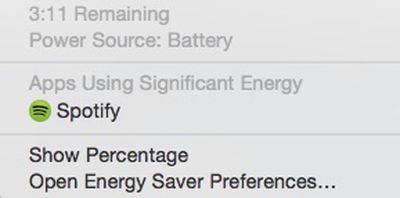
You can quickly check to see which apps are using a significant amount of energy by left clicking on the battery icon in the upper right corner of your laptop's tool bar. From the dropdown list, wait a few seconds until your Mac finishes collecting power usage information. Any apps that are using a lot of energy will be listed.
You can then find the app by searching in Finder and quit the program. Or, you can right click on the app to open Activity Monitor.
Using Activity Monitor
Sometimes, issues causing overheating come from programs that are overusing memory and CPU. The Activity Monitor provides information on how activities are affecting your Mac based on CPU, Memory, Energy, Disk, and Network.
CPU
The CPU pane can help you identify processes that affect your Mac's performance, battery, temperature, and fan. Click the "%CPU" column to sort percentages and see which apps are using the highest percentage.

Individual CPU usage should not be very high. Processes should use less than one percent when not actively in use. Most apps that are in use should not be using more than 10 percent, and that is for such programs as content streaming (like Spotify or Plex). If a program is using a large percentage of your CPU (above 50 or 60 percent) it is probably the culprit.
Memory
The memory pane shows how memory is being used on your Mac. Apps using a lot of memory will affect your startup drive. Click the "Memory" column to sort memory usage. If a process is using an excessive amount of memory, it might affect the performance of your Mac.
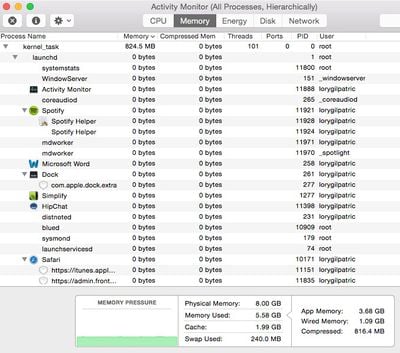
Energy
The energy pane shows how much energy is being used altogether, and by individual processes. Click the "Energy Impact" column to sort energy consumption. Processes at the top of the list are using the most energy. If a process seems to be gobbling up more energy than you think they should, even when it is closed, there may be a problem with the program.
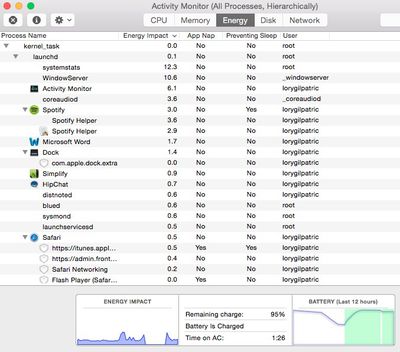
Disk
The disk pan shows the amount of data being written to and read by your disk. It also provides information on the amount of times your Mac accesses the disk to read and write data.
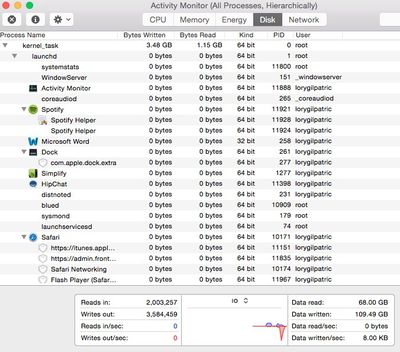
Network
The network pane shows how much data your Mac is sending or receiving over your network. You can check which processes are sending or receiving the most data from this view.

Quitting a Process
If you've discovered the process that is overworking your Mac, you can quit it from Activity Monitor. Highlight the item by selecting it. Then, click on the X in the upper left corner of the screen.
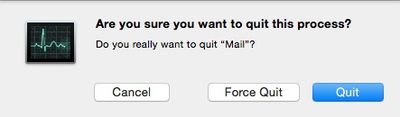
You will be provided with the option to quit the process, force quit, or cancel the action. If you quit a process that that could cause data loss or is being used by another process, it won't quit. Nothing will happen.
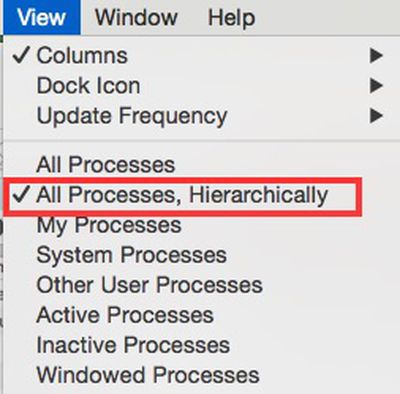
If you force quit a process that is being used by another application, it may cause a problem with its performance. You can check to see if a process is being used by another program by changing the window view. Select View from the tool bar. Then select "All Processes, Hierarchically" from the dropdown menu. This will repopulate the processes by their main program.
If there's a process that's overusing your Mac's CPU, memory, or energy and you can't quit it without possibly affecting the performance of the main program it is being used with, the best option is to contact the app's developer.
If you experience an unusual amount of overheating and your Mac's fan starts running continuously, or if your battery is suffering an unusual amount of drainage, troubleshoot the problem by checking the Activity Monitor and shutting down processes that are not in use.
Popular Stories
Kuo: iPhone 14 Pro to Feature 48-Megapixel Camera, Periscope Lens Coming 2023
Monday December 20, 2021 6:36 am PST by Joe Rossignol
Apple plans to add a 48-megapixel camera lens to the iPhone next year, followed by a periscope lens in 2023, according to analyst Ming-Chi Kuo. In a research note today with TF International Securities, obtained by MacRumors, Kuo said these iPhone camera upgrades over the next two years will help to boost Taiwanese manufacturer Largan Precision's market share, revenue, and profit. Kuo did ...
iPhone SE 3 Reportedly Entering Trial Production Phase With Launch Set for Early 2022
Tuesday December 21, 2021 4:37 am PST by Sami Fathi
Trial production of the third-generation iPhone SE is set to get underway in the near future as Apple's suppliers and supply chain increase preparation for mass production of the new handset ahead of a launch reportedly set for early next year. MyDrivers reports today that trial production, a stage in the supply chain ahead of when the device is mass produced, is set to start soon, according ...
Macs With Intel Processors Still Coming Amid Transition to Apple Silicon
Tuesday December 21, 2021 10:55 am PST by Sami Fathi
While Apple is rapidly transitioning its Mac lineup from Intel processors to its own Apple silicon, it's worth highlighting as 2021 wraps up that the relationship between Apple and Intel hasn't been entirely severed as reports indicate Apple still has one more Intel-based Mac in its pipeline that's yet to be released. With the Mac Pro, Apple is not expected to entirely transition its most...
New 27-Inch iMac Reportedly Moves Towards Production [Updated]
Tuesday December 21, 2021 7:10 am PST by Joe Rossignol
Apple's suppliers have kicked off shipments for a new 27-inch iMac with a mini-LED display, according to a paywalled preview of a DigiTimes report. The shipments are said to be in limited quantities. No further details are available, but the report is likely referring to suppliers shipping individual components to larger manufacturers for final assembly as the new 27-inch iMac moves towards ...
Apple Silicon Roadmap Based on 18-Month Upgrade Cycle, Claims Report
Monday December 20, 2021 1:59 am PST by Sami Fathi
Apple plans to update its Apple silicon chips every 18 months, compared to the annual upgrade cycle of the iPhone and Apple Watch, according to a new report from the Taiwanese Commercial Times. The report, which largely echoes previously reported information, said that industry sources have pointed towards an 18-month upgrade cycle for Apple silicon chips. With that, the report claims that...
Muscle Car Owner Targeted With Hidden AirTag Placed by Thieves
Tuesday December 21, 2021 9:02 am PST by Juli Clover
Michigan resident John Nelson claims that he was recently targeted by car thieves who hid one of Apple's AirTags in his vehicle, a 2018 Dodge Charger. According to a Fox 2 Detroit report, Nelson visited the Great Lakes Crossing shopping center in Auburn Hills, where he spent about two hours. After departing, he got a notification on his phone that informed him he was being tracked by an...
Artistic Renders Offer Best Look Yet at Apple's Upcoming AR/VR Headset
Tuesday December 21, 2021 7:05 am PST by Sami Fathi
As 2022 is shaping up to finally be the year Apple announces its long-awaited and rumored AR/VR headset, a new set of artistic renders have offered us our best look yet at what Apple's first headset will look like, based on credible reports citing sources from within the company. The renders, created by concept maker Ian Zelbo, are based on details provided in a report from The Information...
How To Tell Which Apps Are Using Excessive Power On A Macbook
Source: https://www.macrumors.com/how-to/troubleshoot-energy-heavy-apps-os-x/
Posted by: cunninghamgiceit.blogspot.com

0 Response to "How To Tell Which Apps Are Using Excessive Power On A Macbook"
Post a Comment